Now that you have your free loyalty program set up and ready to go it is time to put it to use.
meed’s always-free tier enables you to operate a program with one location, one login (or seat), and one active voucher campaign. You can create as many vouchers as you like, but only one can be active at a time.
If you need more locations or want to combine welcome offers with a stamp card system, you should upgrade to our first paid tier at just US$39 per month. You can do that from within the portal. Click the blue “Go Premium” button in the top right corner.
But for many businesses, one location and one active stamp card are enough to make a huge difference. So, let me show you how this is done.
Log in to the portal
First, if you are not logged into the portal, go to portal.meedloyalty.com.
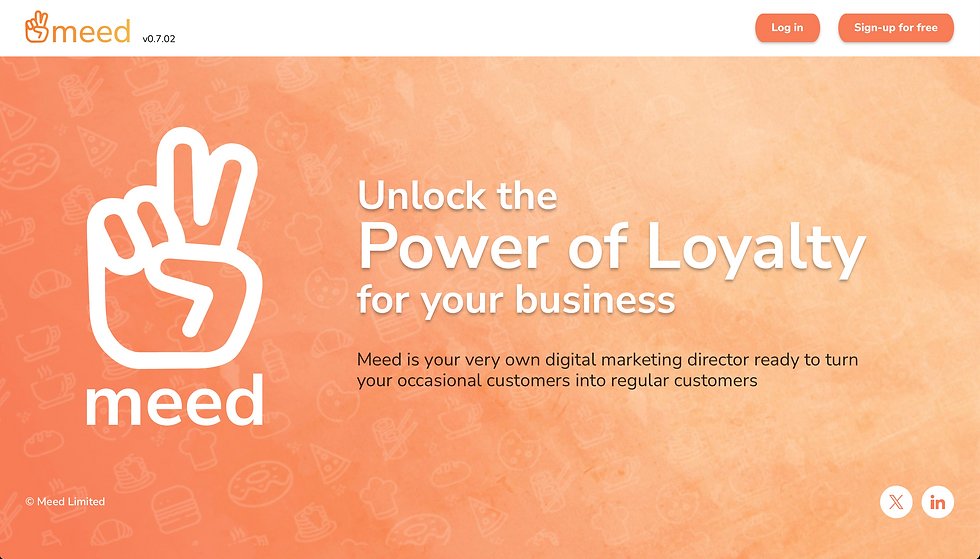
Then Click [Log in] and enter your email address.
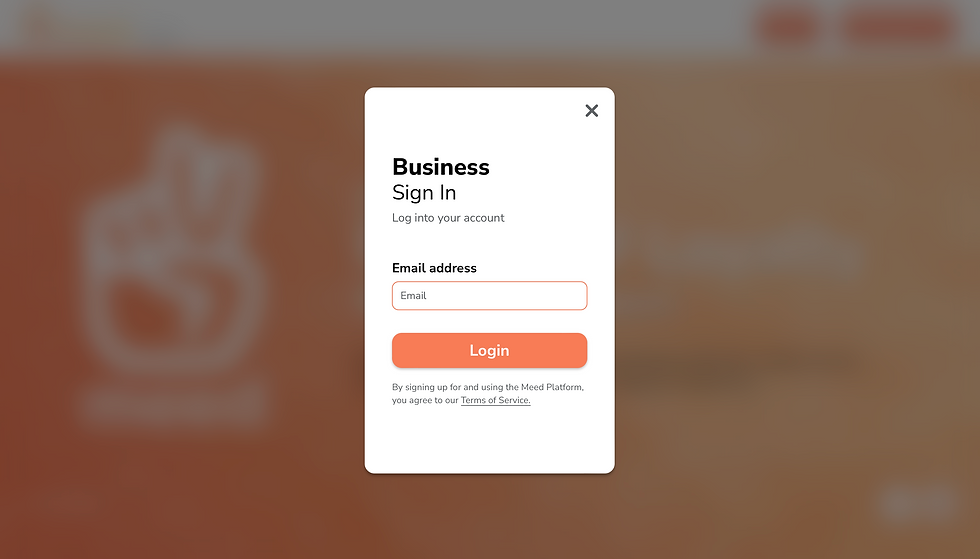
You will be sent a one-time password (OTP) to that email address. When you receive it, enter the OTP into the next screen. Click [Next Step].
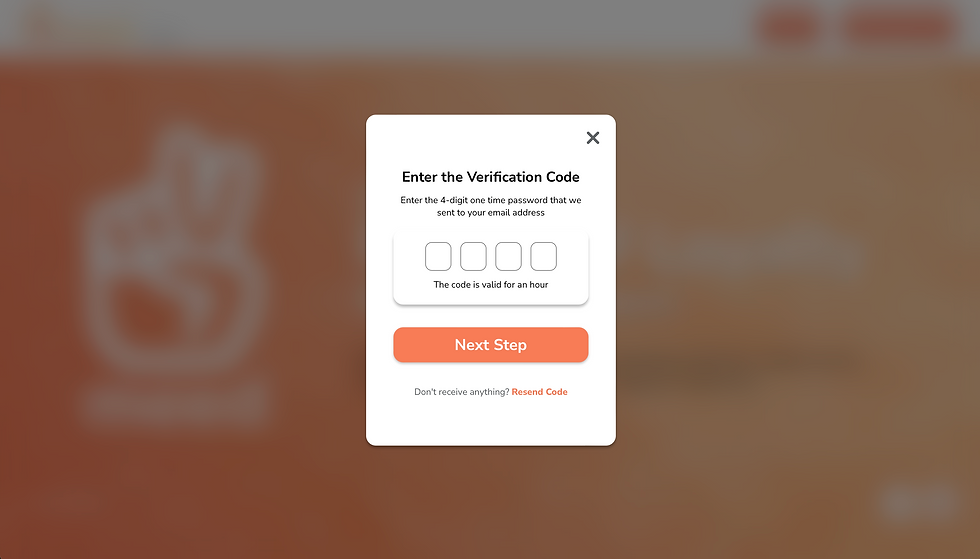
You will now be logged into the home page of the portal which will show you some important information about your program.

Locate the campaign creation screen
There are three places you can begin this process from.
Option 1: From the home screen where it says “Create new campaign”
Option 2: Click on “Voucher” in the left hand side vertical menu then click in the white box where it says “Create a new campaign”

Option 3: From within the loyalty screen where you created your loyalty program. To return there, first click on “Edit” in the left hand side vertical menu.

Then click edit in the panel for your loyalty program and within the loyalty screen, click “Create a voucher campaign” in the far right column.

Create your free digital stamp card
Wherever you are in the portal, click the [Create a voucher campaign] button. You will land on the “Your Voucher Campaign” screen.
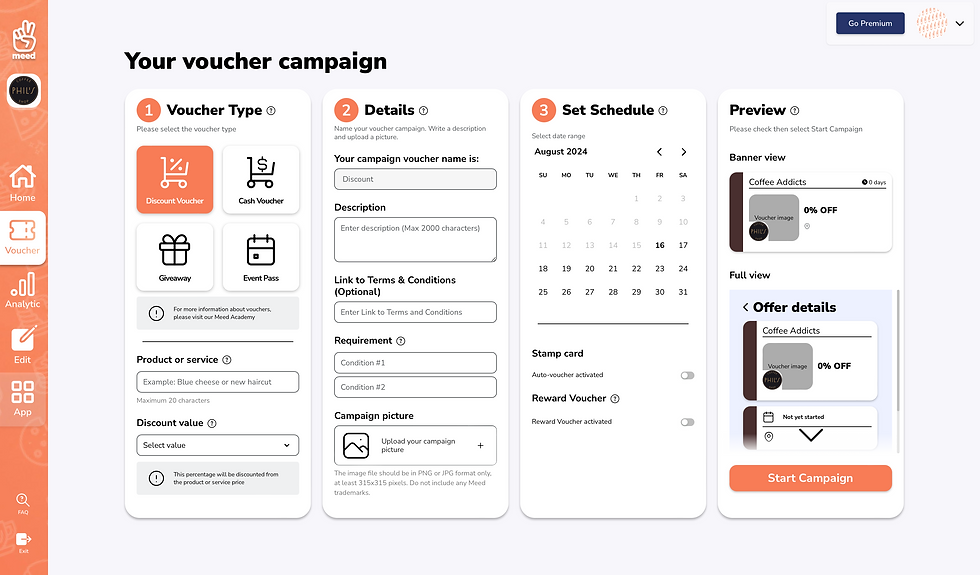
The following are very specific instructions about creating a digital stamp card. Other tutorials will go into depth on the various options that are presented here. For this tutorial we will focus only on the most important options that are relevant.
First, let’s deal with column 1, the voucher type.
You can choose between four different voucher types. These are:
A discount voucher, where a full stamp card becomes a redemption voucher for a fixed discount expressed as a percentage.
A Cash voucher where a full stamp card becomes a redemption voucher for a fixed amount of money.
A giveaway voucher where a full stamp card becomes a redemption voucher in exchange for a product or service.
In the case of Phil’s Beans, I am going to giveaway a free coffee - any drink with one shot of espresso in it - for a full stamp card. So I selected “Giveaway.”
In the “Product or service” field, enter the name of the voucher. In my case, it is “Free Coffee.”
Note: To keep things consistent, we don’t allow a lot of characters so keep it pithy. We want to make sure the formatting and vouchers always look good on your customers’ phones.
Finally, in the “Giveaway address” field, you have total flexibility. This is a freeform field. If you have multiple locations you might want to say this is only for certain locations. Or it might be an address at a pop up event you are doing. But for your stamp card you will probably want to do this at all locations, so that is what I have written.
So my column one looks like this:

The green tick tells me I have filled in the column correctly.
Next, let’s deal with column 2, the voucher details.
The first field, the campaign voucher name, is created automatically, you don’t have to worry about that.
The second field is where you can describe the voucher. This is the piece most people will read to understand what you are offering in return for them coming back and filling up the stamp card.
If you have any published terms and conditions on your own company website you can optionally link them in the “Link to Terms and Conditions” field.
In the requirements field, you can state any individual terms and conditions. For example, you might want to state, “not to be used in conjunction with any other offer.” You must have at least one condition and it is usually this one.
Finally, upload a picture of the giveaway. In my case, it is a picture of a cup of coffee!

Again, the green tick says that all is well and you can move on to column three, Scheduling.
All of our vouchers have expiry dates. This is so that you can choose to do short term campaigns to encourage people to come repeatedly in a short space of time, or longer term campaigns. In my case, I will make this stamp card last a year.
Simply click the start date - most likely today - then navigate using the calander to where you want the end date to be and click that.
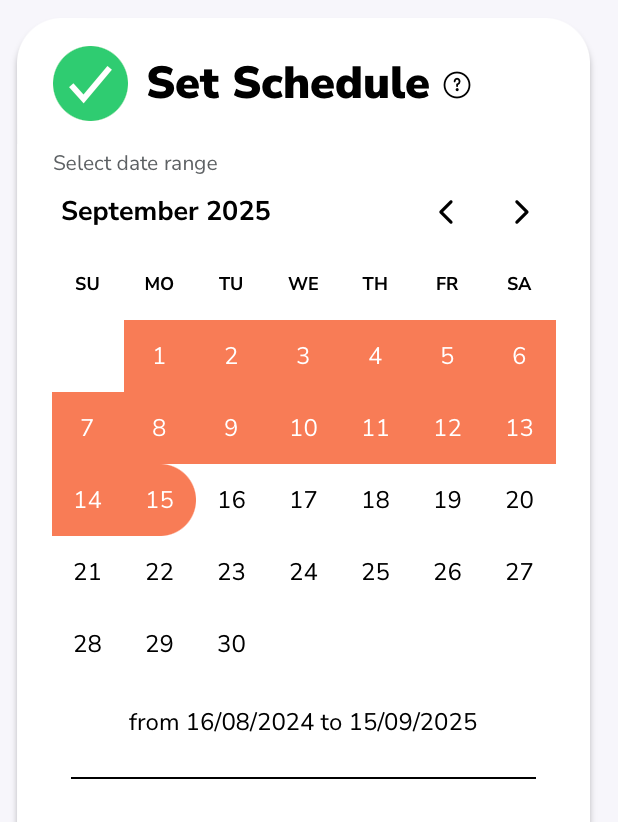
Now we get to the important bit:
In the lower half of the column, under the heading, “Stamp card”, click the selector button labelled “Auto-voucher activated” to turn it on. This will reveal some new options.

Choose the number of stamps that will fill up this stamp card. In my case, you might remember from the copy I entered into the description, the number is 8.
Finally, leave “One voucher per customer” OFF. If you leave this off, the stamp card will be automatically replaced once full. If you turn it on, then it will not be automatically replaced. There may be times when you want to turn this on - for short term campaigns - but this would only be of use to premier accounts that can run multiple campaigns in parallel.
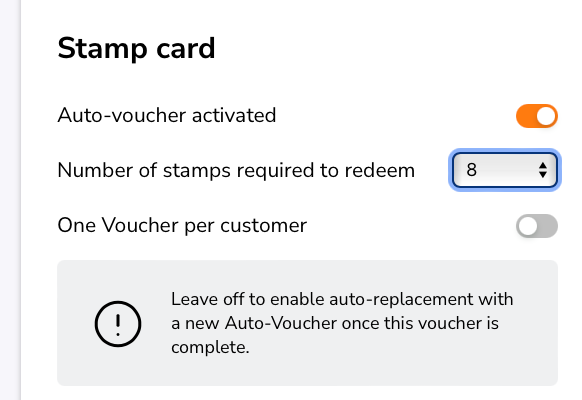
Publish your campaign
Check the preview in the last column on the left. If you are happy, start the campaign!

Once activated you will be redirected to the “Manage your campaigns” page.

All your current members will receive the voucher, and any future members that join will receive it too! And in fact it will show up in your customers membership cards when they add them to the apple or Google wallet.
Look for the tutorial on how to use the meed app to scan members’ QR codes and give them stamps.
Here it is in my meed web app, as I am of course a member of my own loyalty program!
I have not got any stamps yet.


Comments